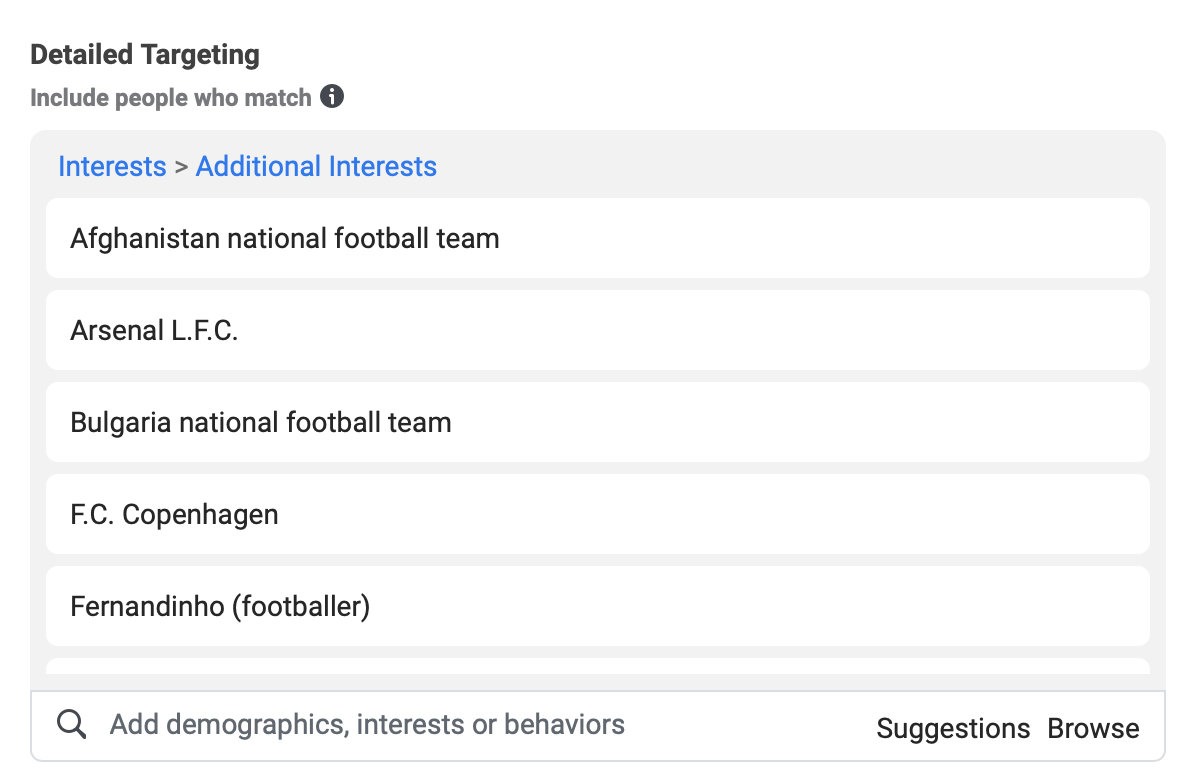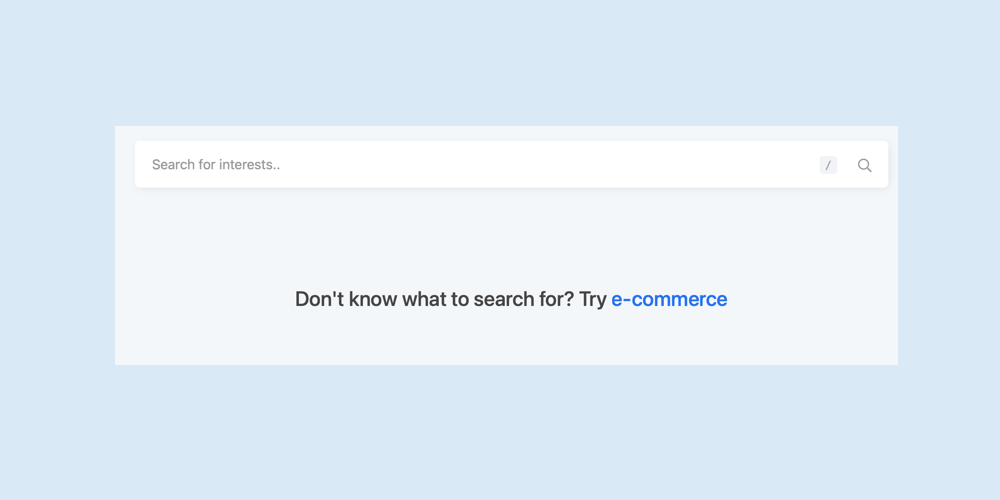Select a broad search term
Once you are logged in you can search for any word in the searchbar on nearly every page, or on the interests search page.
We recommend you use search terms as broad as possible, and filter on the results, afterward, instead of using specific search terms at first. As an example, use "Football" instead of "Ronaldo", and "Golf" instead of "Tiger Woods".
Once you have found your search term, type it in to the searchbar and hit enter or click the loupe. In our example we will use "Football", but you can search for whatever comes to mind, however, results are not guaranteed.
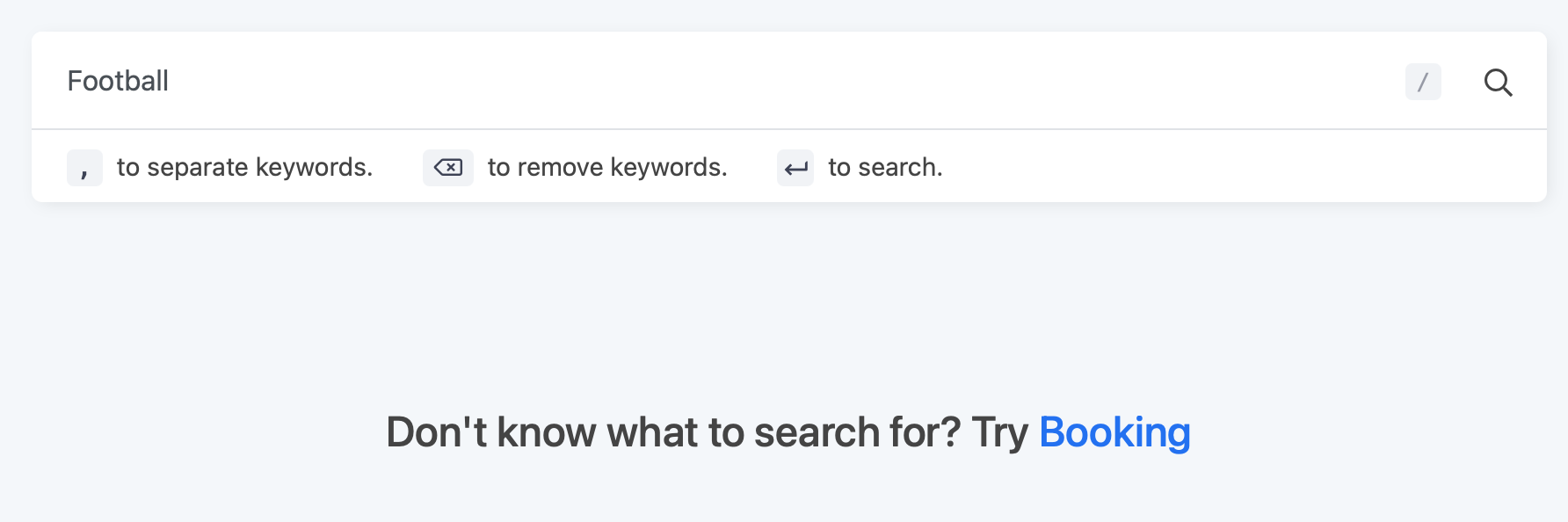
Search and filter results
A simple search looks as displayed below. Under the searchbar, your search term (you can have multiple search terms, by separating them with a comma ","), search paramters: language, minimum and maximum audience size, a few extra functions and at last the search results, the Facebook interests.
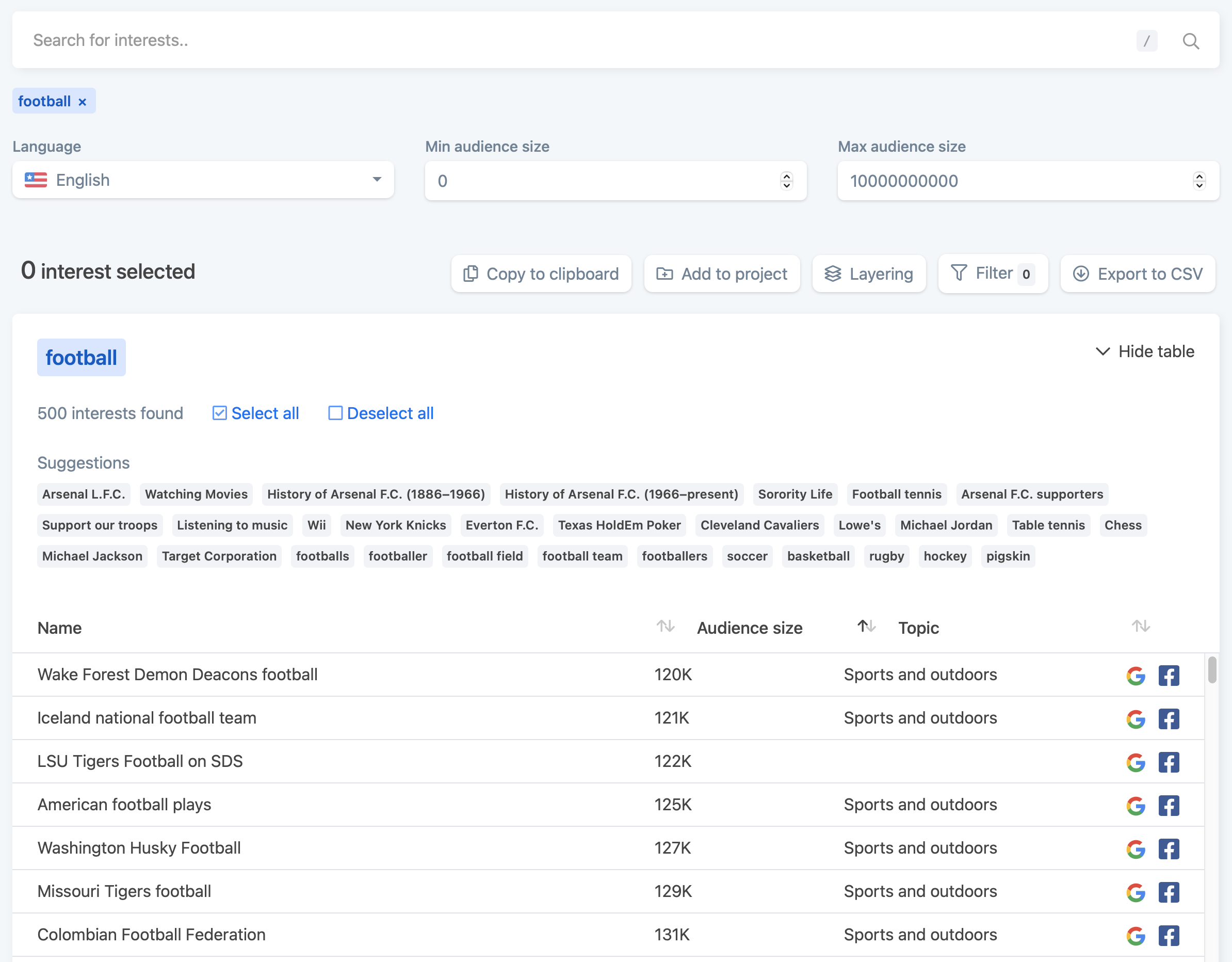
To filter the search you have three options:
- Change language and audience size
- Filter specific words and topic
- Add additional terms from the Suggestions
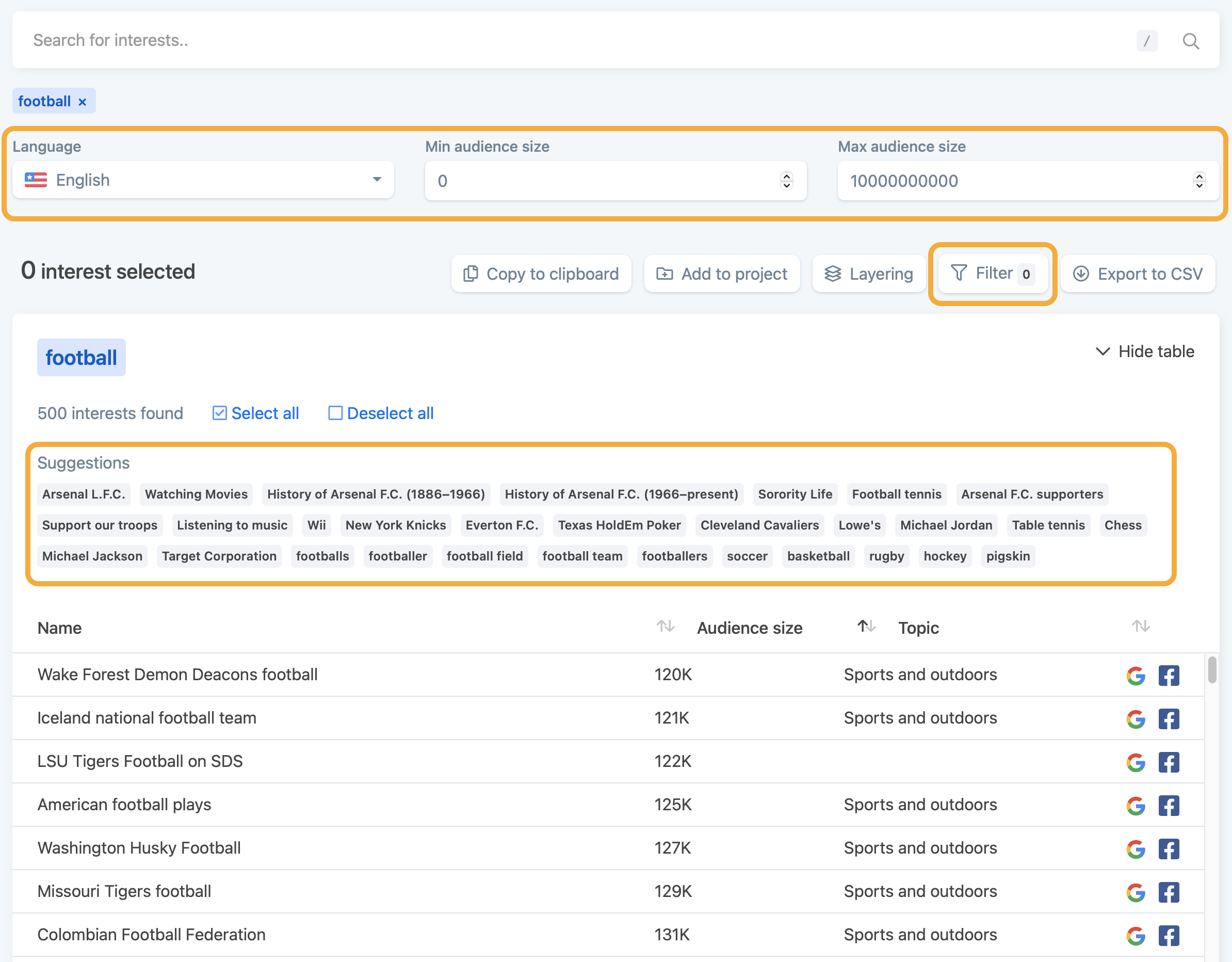
When you have entered the filters of your choosing, you have a few options to apply them: either click the loupe in the searchbar, focus the searchbar and hit enter, while focusing the audience size input fields hit enter and if you click the "Filter" button there is a "Apply filters" button.
Select interests
Now depending on your search term and your filters, you should now have interests in the table to select from. Depending on your use case, we recommend you select as many interests as possible with an audience of size of maximum a few 100.000s, that fits your target audience.
If you are uncertain what a specific interest might represent, you can click the Google or Facebook icon on the right, which will open a new tab with a search for interest, giving you an idea of meaning behind the interest.
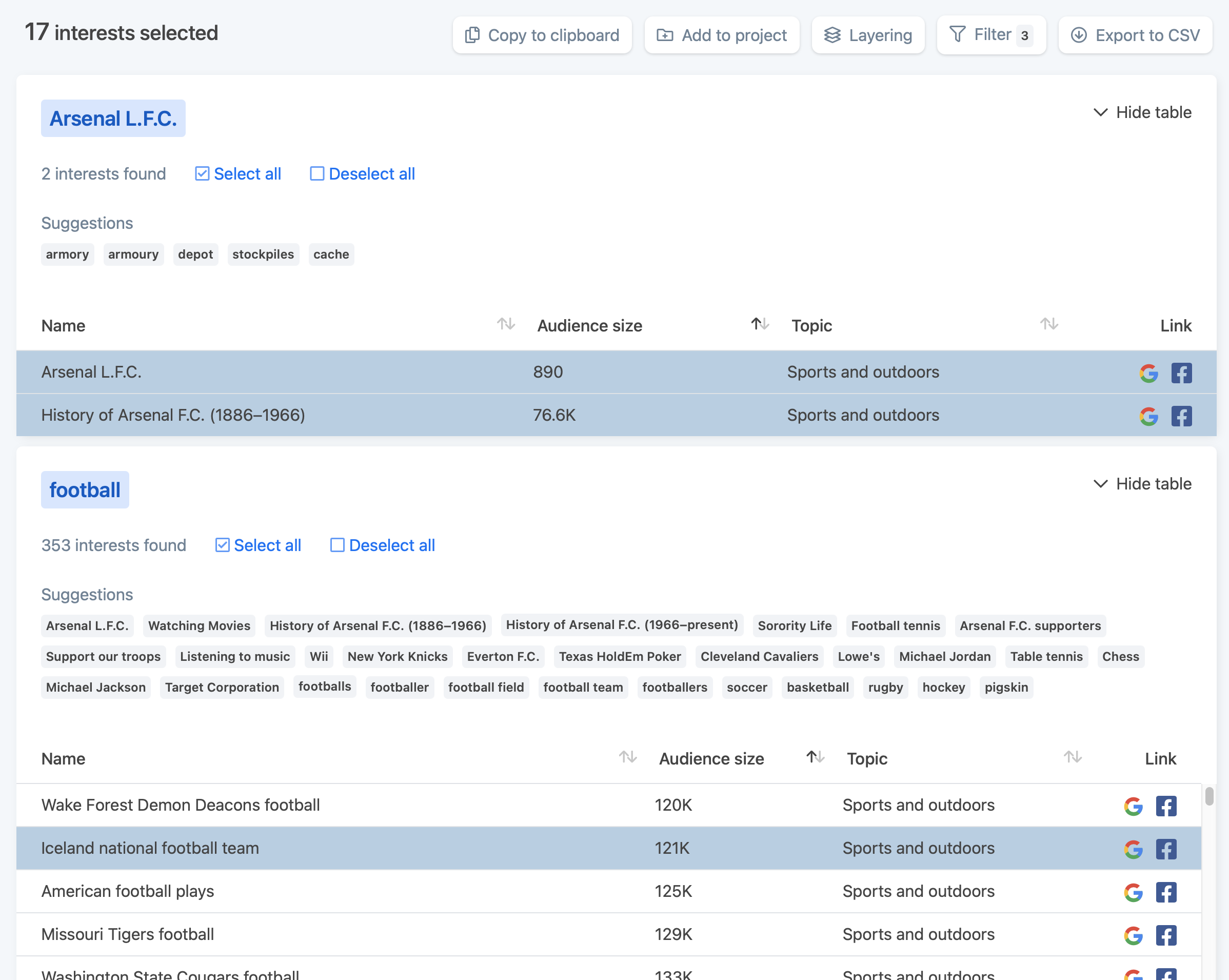
You select a specific interests, by clicking on it on in the table, or you can select all the interests in a table, by clicking "Select all". At the top of the page, there is a counter of how many interets you have selected, which initially will say: "0 interests selected".
Insert interests into Facebook audience
Once you have selected your desired interests, you have four options:
- Copy to clipboard
- Add to project
- Layering
- Export to CSV
Copy to clipboard, copies the selected interests to your clipboard, so they are easily pasted into somewhere else, like into your ad sets audience in the Facebook Ads Manager.
Add to project, saves your interests in either a new project or one of your existing projects, for you to use later. No matter the use case, we usually recommend you save your interests in one of your projects, to easily return to them later. In the project you have the same options as here, to "Copy to clipboard", "Layering" and "Export to CSV". You can also add multiple interests from different searches into the same project.
Layering, let's you divide your selected interests into multiple layers. This is useful for layering, obviously, which means you can have interests you want your audience to have, other interests you don't want them to have, or to narrow your audience further. In the Facebook Ads Manager you can then add some interests to the section that should have those interests, then narrow the audience and add interests to the section with other interests they should also have, and last you can add interests to the section where people who have those interests, should be excluded.
Export to CSV, creates a CSV file with the selected interests and downloads the file.
In this example we use "Copy to clipboard", and clicks "Ads Manager" in the left menu, which takes us to the Facebook Ads Manager. Navigate to the ad set you want to apply the interests for. Scroll down to Audience -> Detailed Targeting and paste the interests from your clipboard. The interests have now been added to the audience and you can see have the "Potential Reach" have adjusted to these new changes.